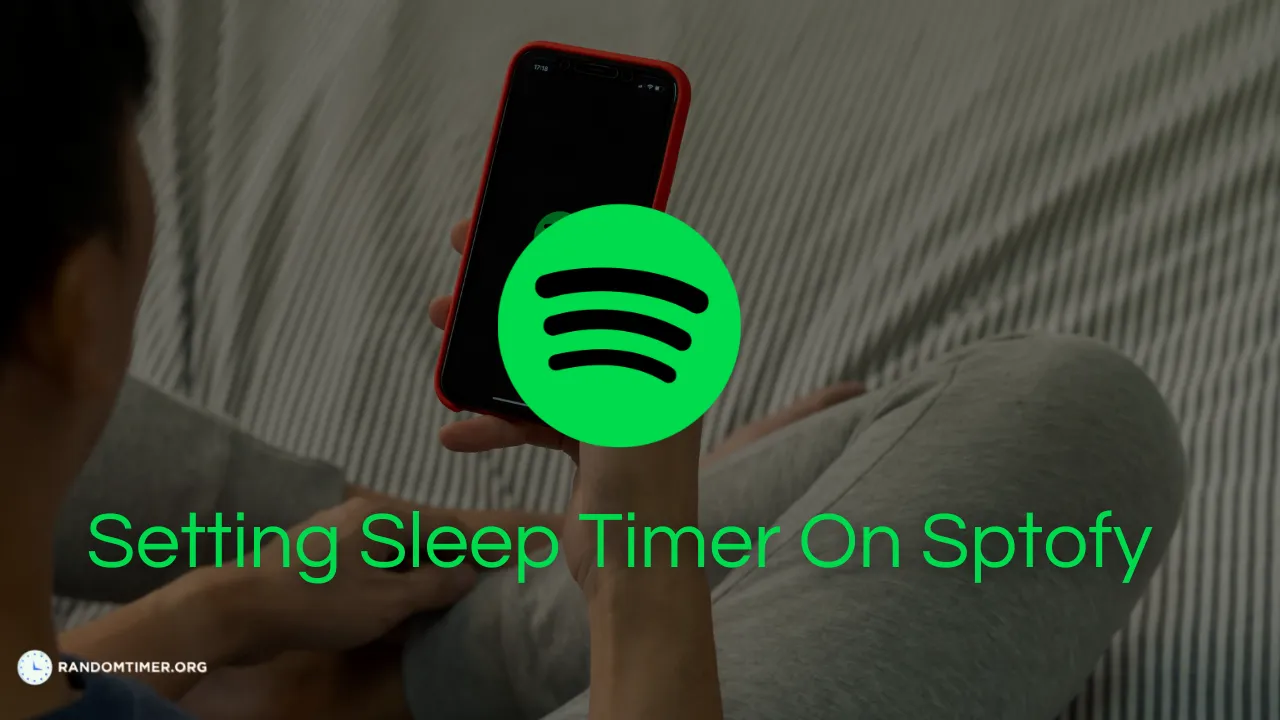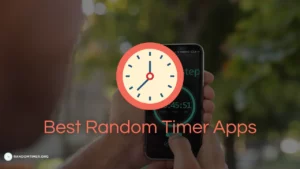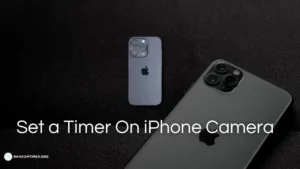You know there are times when you can’t fall asleep, so you put on a soft sleep playlist from your Spotify library. The music does its job and you’re teleported to dreamland.
However, leaving your music playing all night might not be the best option for your device’s battery life ears.
So what do we do in such a situation?
Well,Spotify has a sleep timer feature and if you want to know How To Set a Sleep Timer on Spotify, then read along to know the answer.
How to Set a Sleep Timer on Spotify?
- Step 1: Launch the Spotify app on your device, and ensure that you are logged into your account.
- Step 2: Select the song or album you wish to play.
- Step 3: To set the sleep timer on your Spotify, Tap the banner at the bottom of your screen.
- Step 4: You’ll see three dots at the top right corner tap on the dots.
- Step 5: A list will appear on your screen, scroll down to the section and locate a clock icon.
- Step 6: The clock icon represents the sleep timer.
- Step 7: Tap on the sleep timer and a duration prompt will appear from 5-45 minutes and 1 Hour.
- Step 8: Select the time duration as per your preference and a confirmation will flash on your screen.
- Step 9:Play your music and you are good to go. Your music will stop the moment the random timer goes off.
Note: The time duration option also flashes the “end of track” option. If you choose the end of the track the music will stop as soon as the current song ends, rather than moving to another cue it stops playing the music.
Setting the Random Timer might seem like a simple task to you now.
But you don’t alway need a timer right?
Let’s take a look on how to turn it off.
How to Stop the Sleep Timer on Spotify?
If you wish to stop the set sleep timer on Spotify follow the below steps:
- Step 1: The steps are the same as setting a sleep timer.
- Step 2: Tap on the banner and then on the three dots at the right corner
- Step 3: You will see the sleep timer icon has turned green
- Step 4: The green color indicates that your timer is still on.
- Step 5: Tap on the clock icon and scroll you will see a “turn off timer” option.
- Step 6: Tap on the option and your timer will be turned off.
Conclusion
Using a sleep timer feature on Spotify is a convenient way to enjoy your favorite music as you fall asleep. This option reduces the chances of worrying about leaving your device to play music all night.
By following these simple steps, you can easily set a sleep timer on your Spotify creating a relaxing atmosphere for your sleep.
Frequently Asked Questions
Q1. Did Spotify remove Sleep Timer?
Ans: No, Spotify didn’t remove the sleep timer. You can access the sleep timer by tapping on the song banner and then on the three dots in the upper right corner. You can set a time duration according to your need.
Q2. How do I turn off Spotify after 30 Minutes?
Ans: If you have a sleep timer set on your Spotify for 30 minutes. It will automatically stop once the time goes off. However, if you have set a longer duration, for example, 45 minutes or 1 hour. You can turn it off by going to the sleep timer and tapping on the “turn off timer”
Q3. How do I turn off the music when I fall asleep?
Ans: A sleep timer is a flexible option to turn off music when you sleep. Set the sleep timer according to your need. Once the time reaches its limit, the music will automatically stop playing.
Ans: No. The Spotify sleep timer is for general consumption, all Spotify users have access to turn on the sleep timer as per their requirement.
Q5. Why does Spotify play random songs?
Ans: If you are not listening to an album, Spotify will play the songs in the cue automatically. If you wish to listen to a specific genre or album, you can search accordingly or create your playlist.