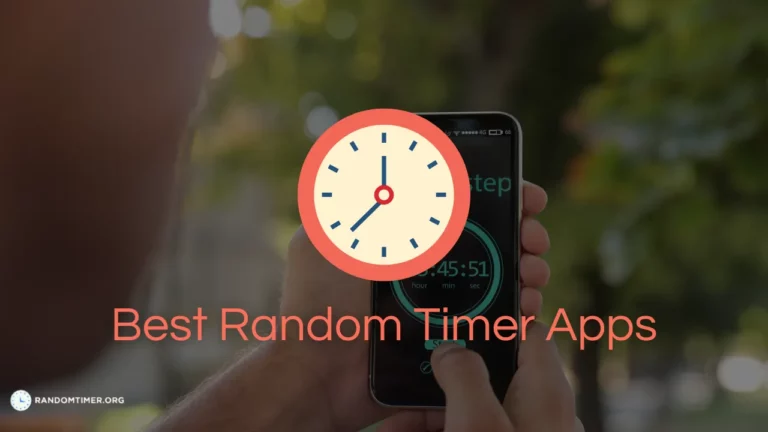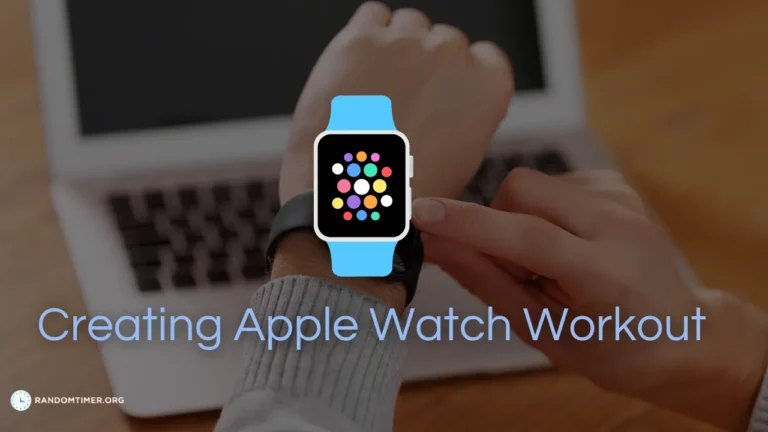iPhones are rightfully famous for capturing detailed moments, whether it’s a portrait, group photo, or a serene view. But sometimes you need a bit of extra time to fit into the frame or to perfect the composition.
Thankfully, your iPhone comes with handy features that let you adjust scenes accordingly. If you have recently switched to iPhone and want to know How to Set a Timer on iPhone Camera, then you are at the right place.
So let’s dig right in.
How to Set a Timer on iPhone Camera?
- Open the camera app on your iPhone.
- Once the camera app is open, you’ll find several modes at the bottom of the screen. Choose the mode you want to use for your timed shot.
- Depending on the model you own, locate the clock icon either at the bottom or top of the screen.
- The clock represents the timer feature.
- Upon tapping the timer icon, you will be given duration options like 3 seconds or 10 seconds. Choose the appropriate duration for your situation.
- Compose your shot. Once you have set the timer, prop up your iPhone ensuring the correct angle for the capture.
- With your iPhone securely positioned and your shot composed, press the shutter button.
If you don’t like the timer function, then you can also use your apple watch to click pictures.
How to Click Picture on iPhone using Apple Watch?
Here is how you can click pictures on your iPhone using your Apple Watch:
- Enable the camera remote on your Apple Watch
- Press the digital crown on your Apple Watch to access the home screen.
- Give the app permission to access your iPhone camera.
- Ensure your Apple Watch and iPhone are connected securely via Bluetooth.
- Position your iPhone camera on the object you want to capture.
- The Apple Watch will act as your remote shutter release.
- When you are set with your position. Press the shutter button on your Apple Watch, your iPhone will capture the image.
Conclusion
Different iPhone models may have settings. However, the process to set a timer on iPhone camera is similar. You need to open the camera app, locate the timer icon and set the timer accordingly. A timer gives you the leverage to click better group pictures and composition.
Popularly you can also click pictures using your Apple Watch. Just make sure both devices are connected properly in sync. You can now capture pictures with ease using just a tap on your wrist.
Frequently Asked Questions
Q1. How do I set a timer on my iPhone 13?
Ans: To access time on your iPhone 13. Go to your camera app and locate the clock icon above or at the bottom of your screen. Once you have located the icon tap on it, set the timer from the duration provided, and capture the image.
Q2. Is there a timer on the iPhone camera?
Ans: Yes, there is a timer on the iPhone camera that you can access once you open the camera app on your iPhone. The time duration provided for the timer is 3 and 10 seconds, you can select one as per your need.
Q3. How do I take hands-free photos with my iPhone?
Ans: There are a few ways you can achieve hands-free photography. You can use a tripod, selfie stick, Siri’s voice command, Apple Watch, or self-timer to click hands-free pictures. These methods may give you a better and clear picture composition.
Q4. Can Siri take a photo of you?
Ans: Yes, Siri can indeed take a photo for you. You can use Siri’s voice commands to activate the camera app and take a photo without using your hands.